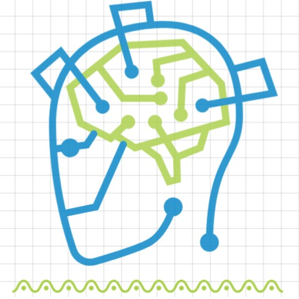In the vast landscape of network monitoring tools, one stands out for its simplicity and effectiveness - Darkstat. Whether you're a networking enthusiast or a curious novice, Darkstat offers a clear window into your network's activity. In this guide, we'll walk you through the straightforward process of installing and using Darkstat to gain insights into your network's data flow.
What is Darkstat?
Darkstat is an open-source network monitoring tool that provides real-time insights into your network's traffic. Unlike complex solutions, Darkstat takes simplicity to heart, offering an intuitive interface that even beginners can navigate with ease. With Darkstat, you can identify bandwidth usage, track data trends, and understand which devices are hogging your network's resources.
Installation Process:
Step 1: Prepare Your Environment:
Ensure you have a Linux-based operating system. Open a terminal window to start the installation process.
Step 2: Install Darkstat:
Use the package manager of your distribution to install Darkstat. Here are the commands for some popular distributions:
- For Debian/Ubuntu:
```
sudo apt-get update
sudo apt-get install darkstat
```
- For CentOS/RHEL:
```
sudo yum install darkstat
```
Step 3: Configure Darkstat:
Darkstat comes with default settings that work well for most users. However, you can customize its behavior by editing the configuration file located at `/etc/darkstat/init.cfg`.
Usage Guide:
**Step 1: Start Darkstat:**
In your terminal, simply run the following command to start Darkstat:
```
sudo darkstat
```
**Step 2: Access the Web Interface:**
Open your web browser and type `http://localhost:667` in the address bar. Voila! You're now in Darkstat's user-friendly web interface.
**Step 3: Explore Data Visualization:**
Darkstat presents network data in a straightforward visual format. You'll find a breakdown of devices, their usage patterns, and even graphs that show data flow over time.
**Step 4: Customize Views:**
Play around with Darkstat's settings to customize your view. You can adjust time ranges, sort devices by usage, and even filter out specific data.
**Step 5: Gain Insights:**
Use Darkstat's insights to identify which devices are consuming the most bandwidth. This information is particularly useful for optimizing your network's performance.
**Step 6: Interpret the Graphs:**
Darkstat's graphical representation of data can tell you a lot. Peaks in the graph might indicate high network activity, helping you pinpoint when your network is busiest.
**Step 7: Save and Share Data:**
Darkstat provides options to save its data for further analysis. This is particularly helpful if you want to track long-term trends in your network's usage.
In just a few steps, you've unleashed the power of Darkstat to monitor your network's traffic. Whether you're curious about your own internet habits or you're troubleshooting network issues, Darkstat's simplicity and effectiveness make it an invaluable tool.
So, next time you want to peer into the secrets of your network's data flow, remember Darkstat is here to guide you with its user-friendly interface and real-time insights. Happy monitoring!
With Darkstat, you're not just observing the numbers, you're unlocking the potential to optimize your network for better performance. Embrace the simplicity and dive into the world of Darkstat – where network monitoring becomes a breeze!